One of the most common questions I receive when I talk about playing modded Stardew Valley on my stream is “how do you install mods?” So I thought I would share how I personally go about installing mods for Stardew Valley. There are other ways of doing this, like using Nexus Mods Vortex, but I personally install my mods manually.
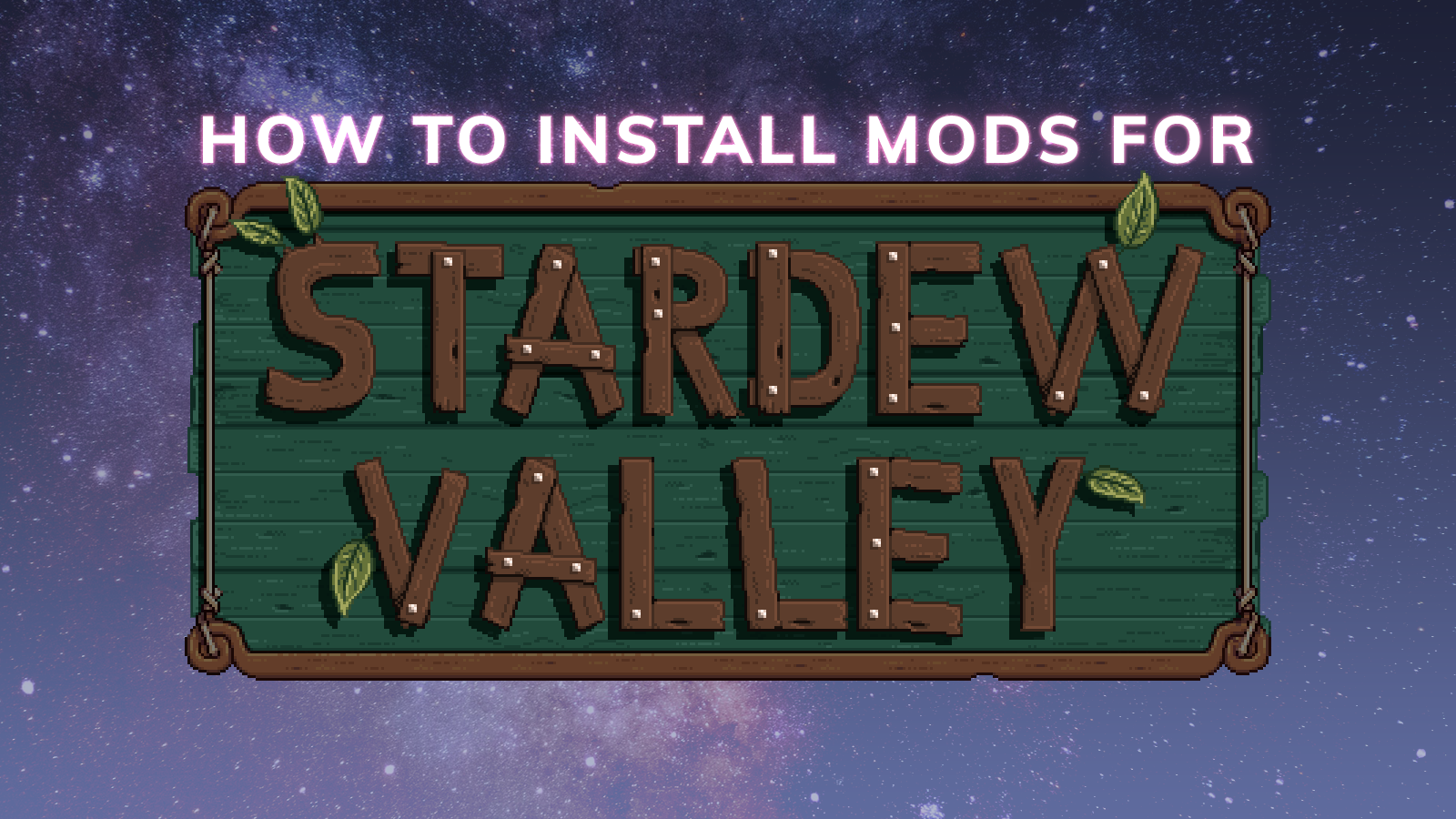
Stardew Valley is already a complex enough game that you could play for a long time and still not have completed everything, but there are mods for if you’re looking to expand your gameplay and the story. There are mods to add automation functions. There are mods that change the colouring and aesthetic of your farm. Mods enable you to customise your gameplay and farm to be more tailored to you. So, how do you install them?
The first thing you’ll need to do is create an account on Nexus Mods. I know, this is just another place you have to hand over details and set up a password you’ll likely forget. It would be much easier if you could just install the mods through platforms like Steam, in the absence of that capability however, Nexus Mods is where we’ll be sourcing not only our desired mods, but also SMAPI.
What is SMAPI?
SMAPI (or: Stardew Modding API) is what you need to use to load mods into Stardew Valley. Once you’ve downloaded the file, extract its contents, then run the install for your operating system.
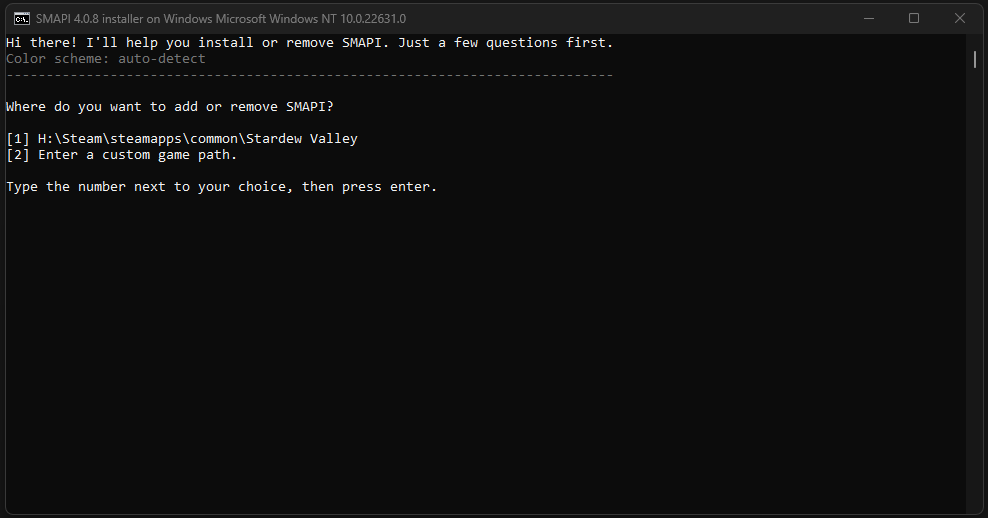
It’ll load and you’ll have the option to either select your default path for Stardew Valley in your Steam folder, or choose a custom path. When considering your options, remember that your choice will be where your Mods folder will be set up. You’ll need to be able to find that to install your downloaded mods so they run when you load the game. Personally, I stick with the default path.
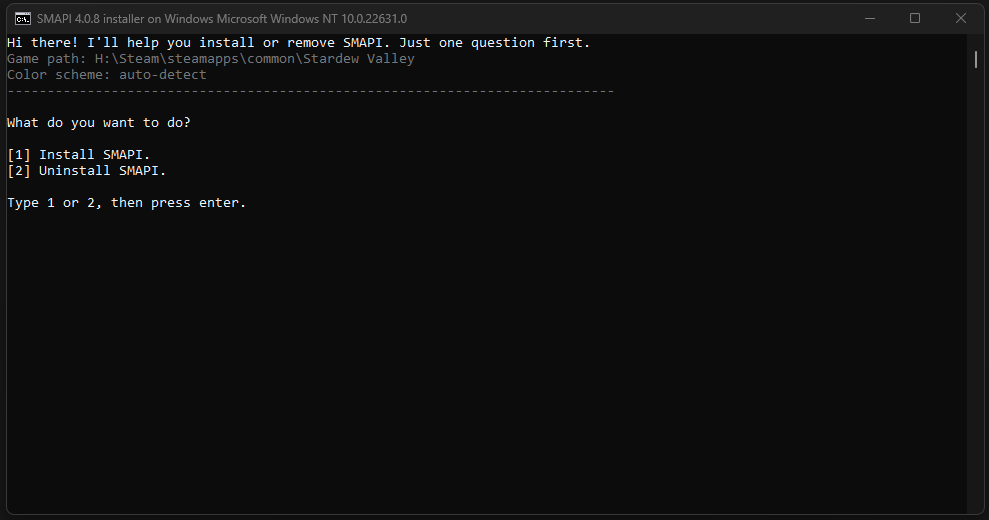
After you’ve hit enter, you’ll be prompted to either install, or uninstall SMAPI. In order to mod, you’ll need to enter 1 to install SMAPI.
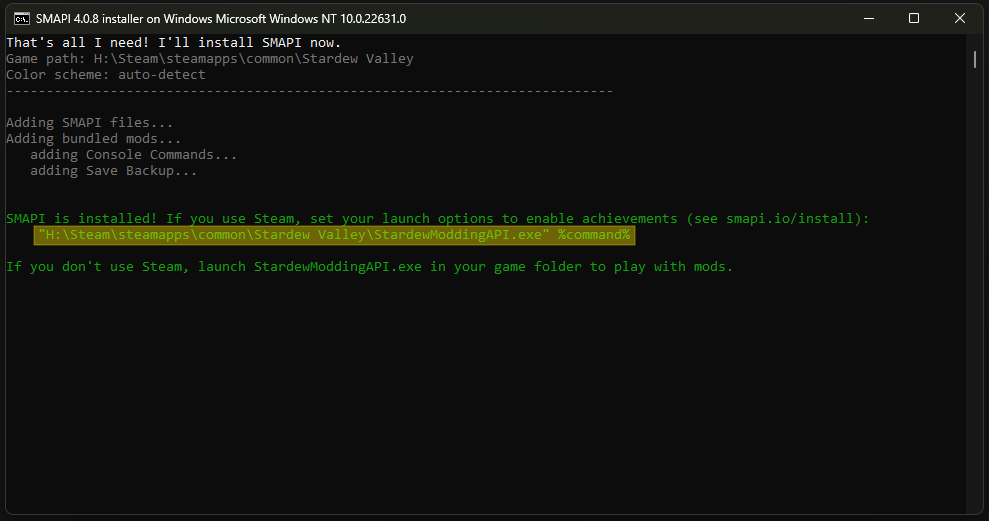
Once the install is complete, be sure to copy “the path link”, including %command% as shown above. Without this path and the command, the game won’t be able to launch through SMAPI and none of your mods will load.
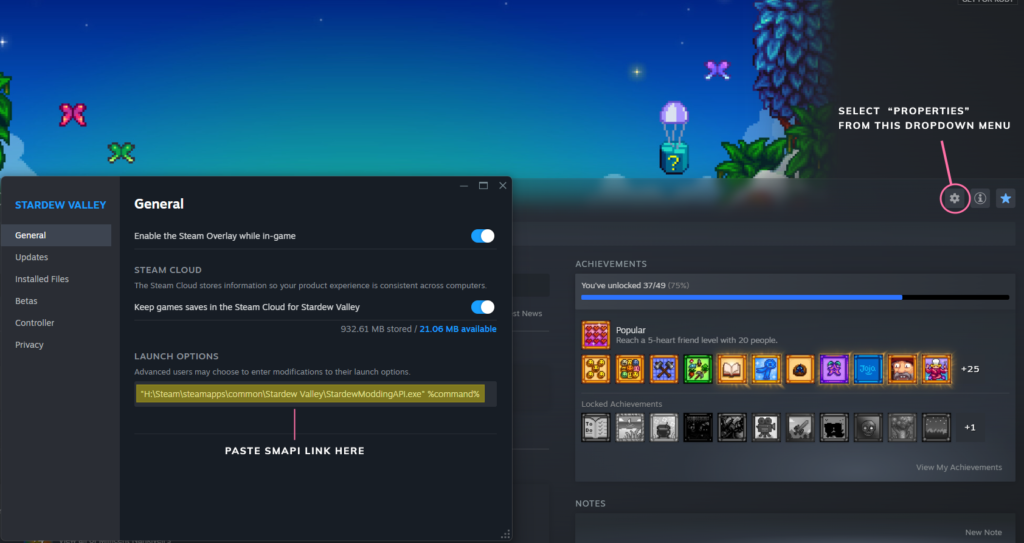
Once you’ve copied those details, head over to your Steam client and open the page for Stardew Valley in your library. Beneath the game banner, you should see a cog button to the right of your screen. If you select that, and then select Properties from the dropdown menu, a menu should pop up. Under the General tab (which should be the default one), you’ll see a section for “Launch Options”. In the space provided beneath that, you’ll need to paste the link and command in there.
Now that’s done, Stardew Valley should launch via the SMAPI launcher!
Now that you’ve successful followed these steps, there will be a folder called Mods at the path where SMAPI was installed. To add mods, you can browse for and download mods you like on Nexus or elsewhere on the web. You can extract the folders into the Mod folder and SMAPI will load them into your Stardew game.
If you want to organise your mods into folders within your mods folder, you can! SMAPI is still able to read mod files, even when they’re inside additional folders: as long as those folders are all inside the Mods folder.
Now that you’re all set up and ready to go … HAPPY GAMING! 🩷
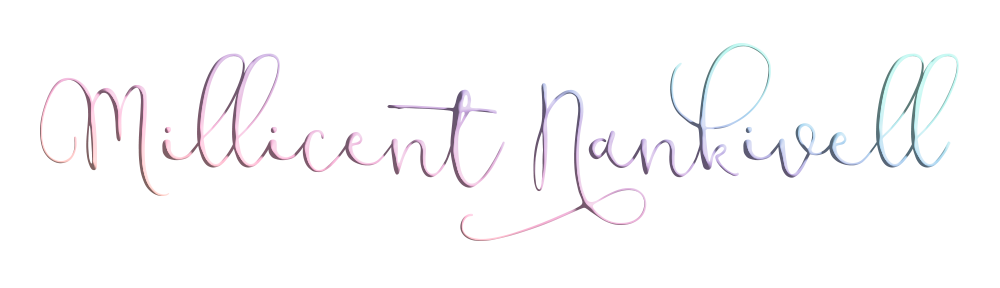
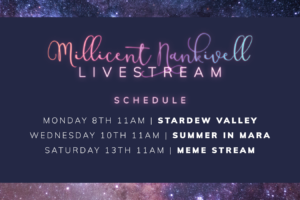

Leave a Reply
Your email is safe with us.